MobaXterm is the recommended login tool for Windows users. It bundles a tabbed ssh client, a graphical drag-and-drop sftp client, and an X11 window server for Windows, all in one easy-to-use package. Some other tools included are a simple text editor with syntax coloring and several useful Unix utilities such as cd, ls, grep, and others, so that you can run a lightweight Linux environment on your local machine as well as use it to log in to a remote system.
Download
To download MobaXterm, click the link below. Select the “Home” version, “Installer” edition,
Run the installer as directed.
Connecting
-
When you start MobaXterm you can create a new session, restart a saved one, or attach to an existing one. To start a new one, begin with ssh.
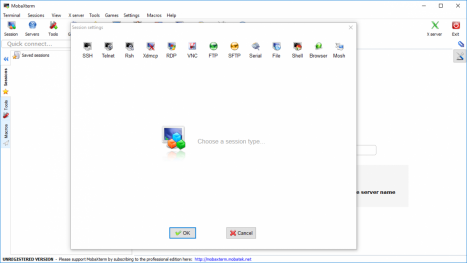
-
Remember to connect to login.hpc.virginia.edu with your Eservices username and password. SSH key authentication is also supported.
-
You can prevent premature ssh timeouts by accessing Settings->SSH and making sure the box labeled “SSH keepalive” is checked.
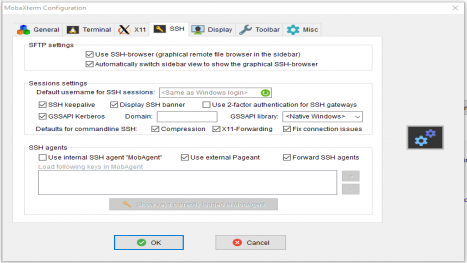
-
When you start an ssh session, MobaXterm will automatically start a sftp session with a file browser. You can double-click files on the remote host and they will open if the appropriate application is found on your local computer.
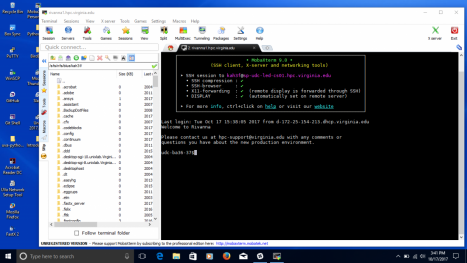
-
MobaXterm by default automatically allows X11 to pass through ssh; no special options are required when you log in. You can run individual X11 (graphical) applications simply by starting them. Remember to type an ampersand (&) at the end of the command. For example, to edit a simple text file using gedit, type
gedit &
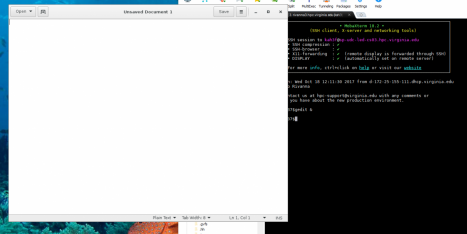
-
This can be slow, especially off Grounds, so for extensive work with graphical applications you may prefer FastX.
-
When you are logged in to a Unix system (like the UVA HPC system), MobaXterm will utilize the Unix X11 convention for cut and paste. Highlighting text with the left mouse button selects it automatically. Clicking the middle mouse button pastes it. If you do not have a middle mouse button or scroll wheel, such as on a laptop, clicking both left and right buttons simultaneously emulates a middle mouse button.
Access from Off Grounds
Off Campus?
Connecting to Rivanna and Afton HPC systems from off Grounds via Secure Shell Access (SSH) or FastX requires a VPN connection. We recommend using the UVA More Secure Network if available. The UVA Anywhere VPN can be used if the UVA More Secure Network is not available. Only Windows and Mac OSX operating systems are supported by the Cisco client provided by ITS. Linux users should refer to these unsupported instructions to install and configure a VPN. The More Secure Network requires authentication through Duo; users should follow the instructions on the dialog box to enter "push" as the password.
Open OnDemand users do not need a VPN to access Rivanna.
|
userinfo
hpc, login, mobaxterm, rivanna, sftp, ssh, supercomputer